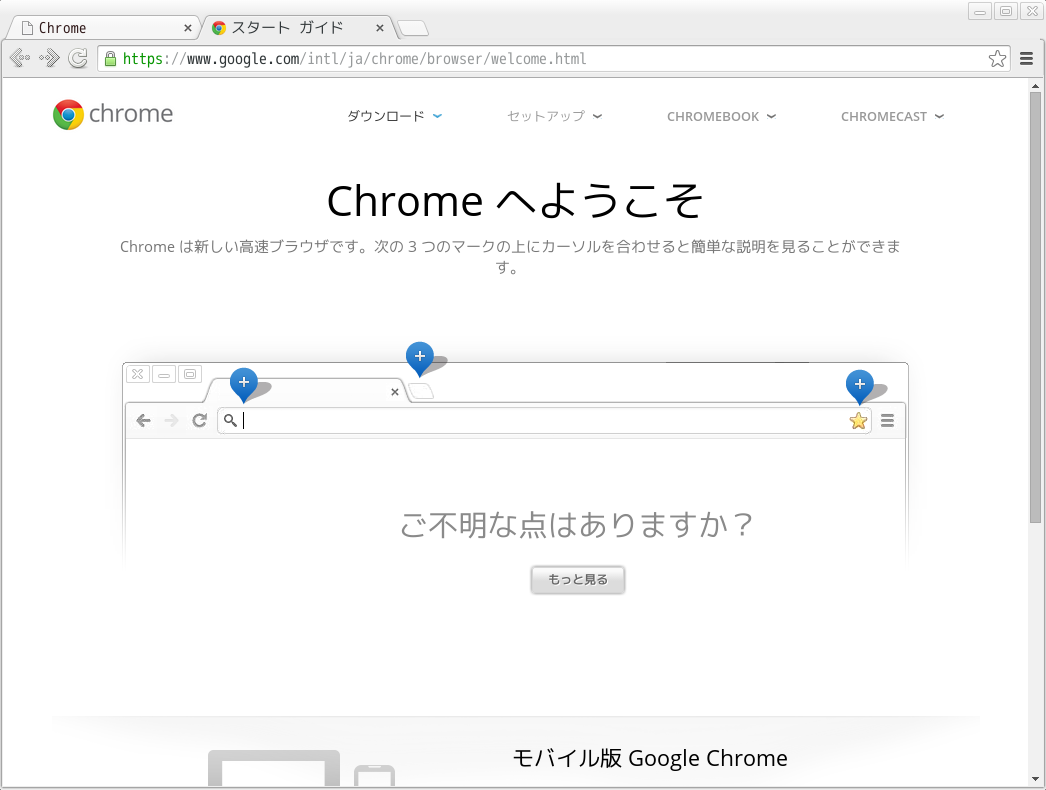CentOS7にGoogle Chromeをインストールします
インストールは、GoogleのYUMリポジトリをCentOS7に追加した上で、yumより行います
GoogleのYUMリポジトリ追加
GoogleのYUMリポジトリをCentOS7に追加します。
追加は、/etc/yum.repos.d/google-chrome.repoを以下の様な内容で新規に作成します
[google-chrome] name=google-chrome baseurl=http://dl.google.com/linux/chrome/rpm/stable/$basearch enabled=1 gpgcheck=1 gpgkey=https://dl-ssl.google.com/linux/linux_signing_key.pub
追加後は、UPDATEします
$ sudo yum update
Google Chromeパッケージの確認
Chromeパッケージを確認します
$ yum search google chrome 読み込んだプラグイン:fastestmirror, langpacks Loading mirror speeds from cached hostfile * base: ftp.riken.jp * epel: ftp.riken.jp * extras: ftp.riken.jp * updates: ftp.riken.jp ================================= N/S matched: google, chrome ================================= google-chrome-beta.x86_64 : Google Chrome (beta) google-chrome-stable.x86_64 : Google Chrome google-chrome-unstable.x86_64 : Google Chrome (unstable) Full name and summary matches only, use "search all" for everything.
- google-chrome-beta.x86_64
- google-chrome-stable.x86_64
- google-chrome-unstable.x86_64
と、BETA,STABLE,UNSTABLEの3種類が見つかりました。
STABLEの詳細を見てみます
$ yum info google-chrome-stable
読み込んだプラグイン:fastestmirror, langpacks
Loading mirror speeds from cached hostfile
* base: ftp.riken.jp
* epel: ftp.riken.jp
* extras: ftp.riken.jp
* updates: ftp.riken.jp
利用可能なパッケージ
名前 : google-chrome-stable
アーキテクチャー : x86_64
バージョン : 41.0.2272.118
リリース : 1
容量 : 46 M
リポジトリー : google-chrome/x86_64
要約 : Google Chrome
URL : https://chrome.google.com/
ライセンス : Multiple, see https://chrome.google.com/
説明 : The web browser from Google
:
: Google Chrome is a browser that combines a minimal design with sophisticated technology to make the web faster, safer, and easier.
Google Chromeのインストール
ここではSTABLE版をインストールしてみます
インストールは以下のコマンドを実行するだけです
$ sudo yum install google-chrome-stable
環境によっては、依存関係でたくさんパッケージがインストールされますが、気にせず進みましょう
実行
Gnomeデスクトップの場合だと、メニュー[アプリケーション]-[インターネット]に「Google Chrome」がありますのでこちらをクリックすれば実行できます
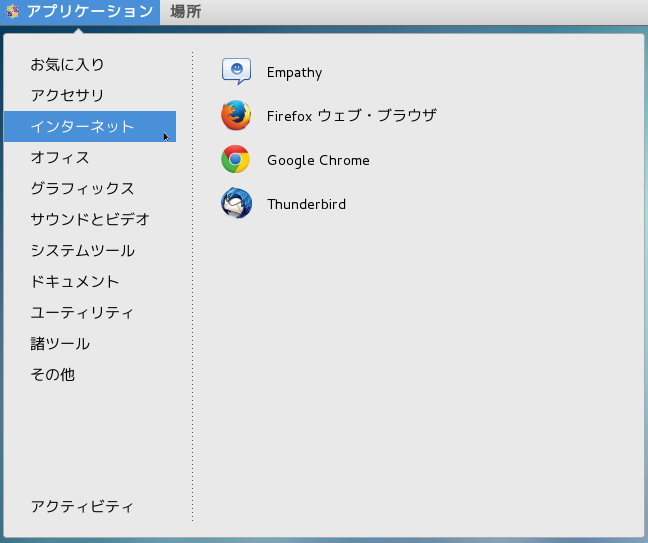
ロケールが正しく日本語設定されているとメニュー等が日本語で表示されます。